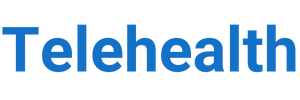It is no secret that the COVID-19 pandemic has forced many people to change the way they live and work. One of the most significant changes has been the way healthcare is delivered. With social distancing guidelines in place, many doctors and patients have turned to telehealth applications as a way to continue receiving and providing care.
There are a number of different telehealth applications available, but one of the most popular is Telehealth for Windows. This application allows doctors and patients to connect via video chat, making it easy to have a virtual consultation.
One of the great things about Telehealth for Windows is that it is very user-friendly. Patients can easily download the application and connect with their doctor with just a few clicks. The interface is straightforward and easy to navigate, which is important for those who are not familiar with technology.
Another benefit of Telehealth for Windows is that it is very secure. All of the patient’s medical information is stored on a secure server and is only accessible to the doctor. This ensures that the patient’s privacy is protected.
Overall, Telehealth for Windows is a great way for patients and doctors to connect. It is user-friendly and secure, which are both important factors when choosing a telehealth application.
Step-by-Step Guide on How to Use Telehealth
- Schedule an appointment with your provider as you normally would.
- At your appointment time, log into the patient portal or call the office to be connected to your provider.
- Follow your provider’s instructions on how to connect to the video visit.
- Once the visit has ended, you will be disconnected and can go about your day.

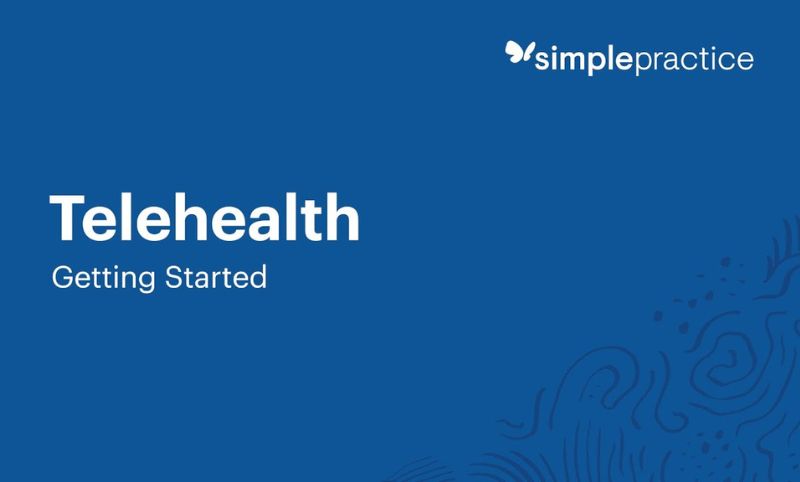

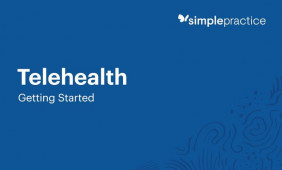 What Is Telehealth and How to Use?
What Is Telehealth and How to Use?
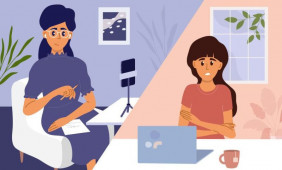 Best Apps Similar to Telehealth
Best Apps Similar to Telehealth